here is a simple and very good tutorial, step by step, shared with us by our friend
ALVIN BACULI DADOR
Alvin lives and works as CADD Operator in Batangas City in the Philippines.
TUTORIAL VRAY 1.48 FOR SKETCHUP NIGHT SCENE #3
Under Global switches, check deafult light
STEP 2
Click option for G.I. Switch the UVW type to environment
Click on the file icon and put HDRI
STEP 3
In B.G. do the sane thing you have done in G.I.
STEP 4
Check on the reflection option
click sun option and use sun as source of light
Under sun option put .05 in the intensity and 5.0 for teh sun size
After that close the reflection option and uncheck the box of reflection option
STEP 5
Under indirect illumination, check ambient occlusion on
Put 0.4 for the amount and 24 for the subdive
STEP 6
In the place of grass, put any color you want for the grass in Photoshop
Click on the shadow setting and set the time to 4.30 pm
STEP 7
Save the rendered file as PNG. This will be the ouput render
STEP 8
Click on the magic wand tool and click to the color green and delete it
STEP 9
Afther deleting here's the out put
STEP 10
GRASS TEXTURE USED HERE
you can download the image here (click on the image > right click> save)
Put the grass texture and use clone stamp tool to create grass clines in flat surfaces
GRASS TEXTURE USED HERE
you can download the image here (click on the image > right click> save)
Put the grass texture and use clone stamp tool to create grass clines in flat surfaces
The control the color balnce brightness of the grass to mactch the scene
STEP 11
add the background
you can download the image here (click on the image > right click> save)
you can download the image here (click on the image > right click> save)
open in PS copy and paste below
STEP 12
we tailor the brightness of our background image to the scene
(The picture published has already been corrected)
(The picture published has already been corrected)
STEP 13
add a few branches in the foreground using a PNG image
you can download the image here (click on the image > right click> save)
STEP 14
we tailor the brightness image to the scene
we act on the window brightness / contrast
HERE IS THE FINAL RENDER
This work is licensed under a








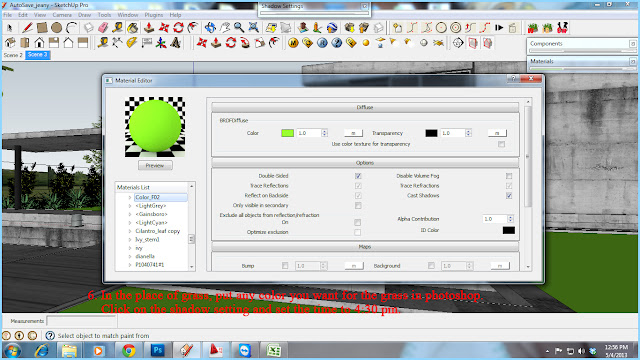

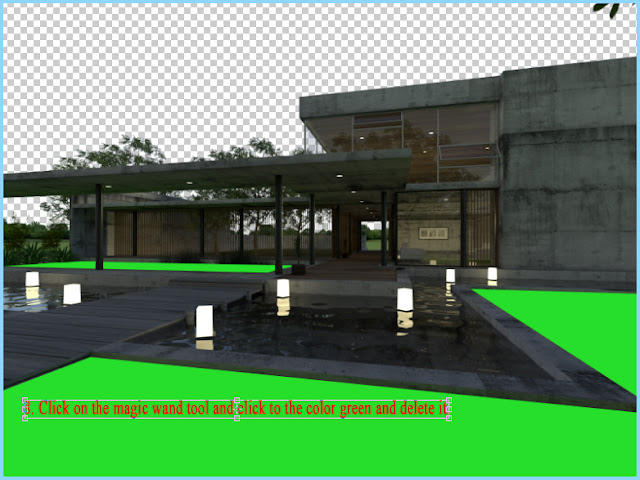








No comments:
Post a Comment